The company fitness network EGYM Wellpass supports companies in planning and implementing holistic corporate health management. In addition, EGYM Wellpass offers companies and their employees access to over 8,000 high-quality sports and fitness facilities throughout Germany and Austria with just one membership, including premium fitness studios, swimming and leisure pools, yoga studios as well as climbing and bouldering halls. In addition, EGYM Wellpass offers its members a digital sports offering of over 4,000 online and live courses as well as guided meditations. Over 240,500 employees from over 7,500 companies already train whenever, wherever and as often as they want. EGYM Wellpass was founded in 2010 under the name qualitrain and has been part of the Munich sports-tech company EGYM since 2017. In October 2022, qualitrain became EGYM Wellpass.

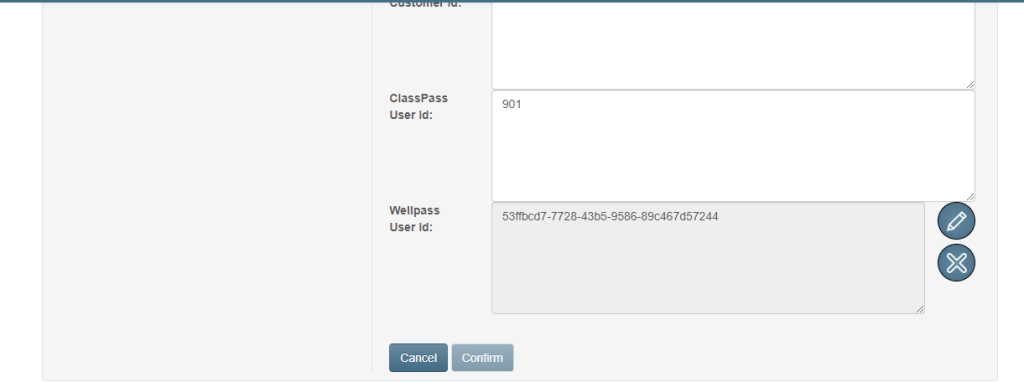
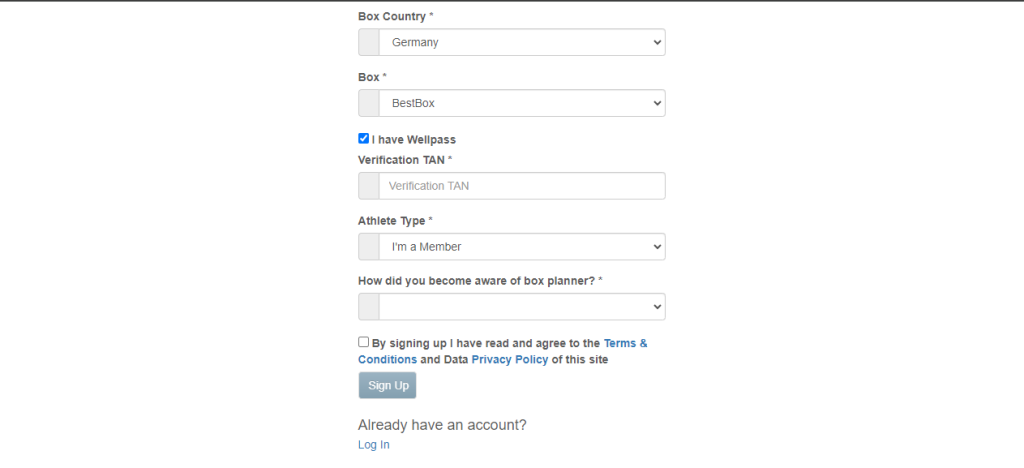
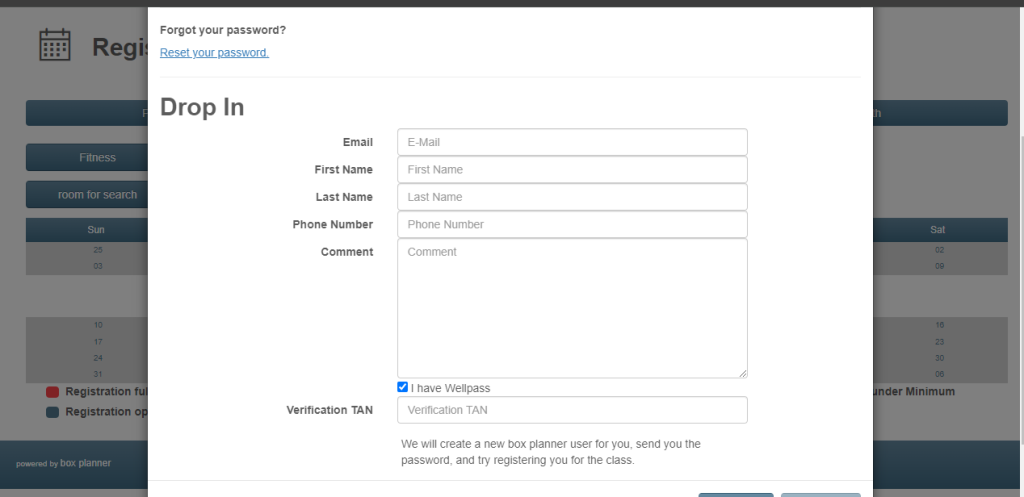
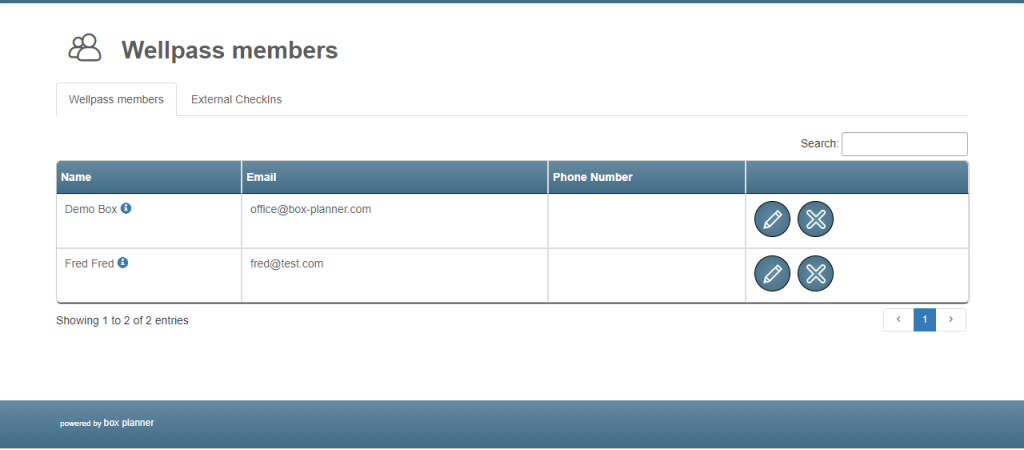
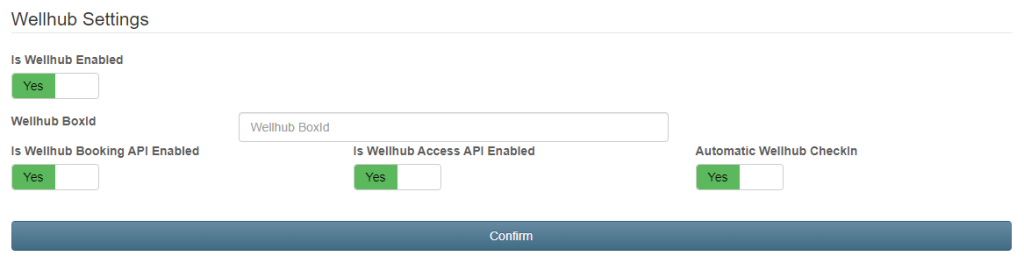
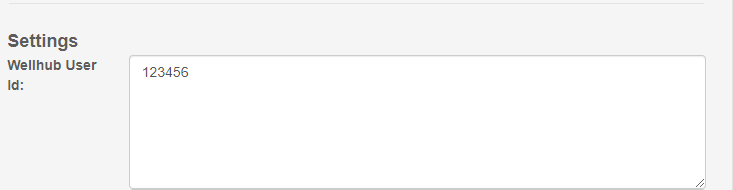
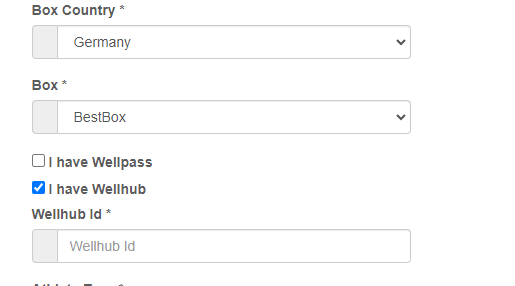
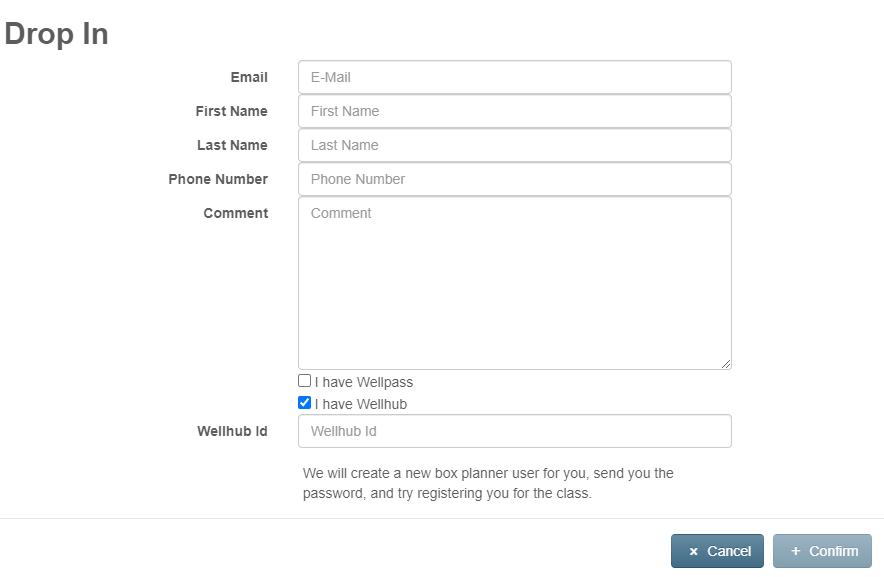
The integration of Box-planner into your own website for trial trainings or other appointments is easy and also possible for different languages.
Setup / Preparation
In the system it is necessary to activate the type of hour (track) for external integration. This is done via the “Public” switch. After the switch is activated, the link for the website integration is shown.
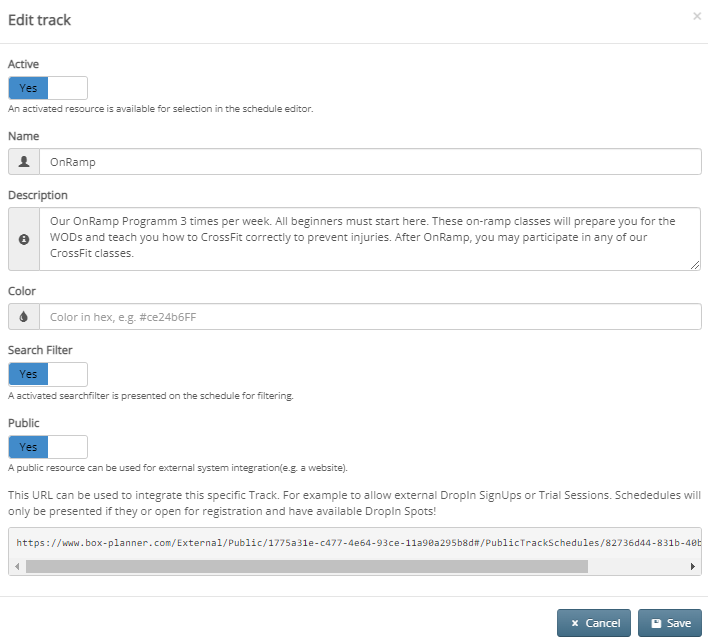
Another necessary step is to enable DropIns the classes of the corresponding track.
Test
After the track is configured, classes enabled for DropIns and the classes are open for registration, you can open the integration link and get all classes shown as selection. After confirming an appointment, a simple contact form for the user is presented.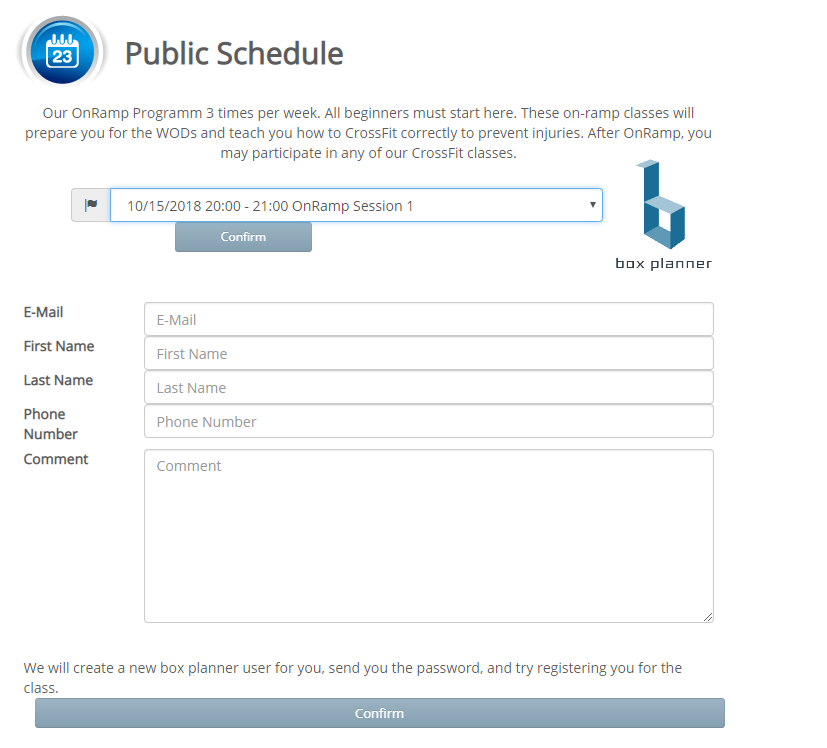
The displayed mask can be adjusted by simple switches in the URL.
URL/de -> Display language in German
URL/en -> Display language in English
URL/de/true -> Display language in German and show dots (bubbles to show class participation)
URL/en/true -> Display language in English and show dots (bubbles to show class participation)
URL/de/true/00000 -> Display language in German, show dots (bubbles to show class participation) and set Track Id
URL/en/true/00000 -> Display language in English, show dots (bubbles to show class participation) and set Track Id
URL/de/true/00000/true -> Display language in German, show dots (bubbles to show class participation) and set Track Id and hide the track description text
URL/en/true/00000/true -> Display language in English, show dots (bubbles to show class participation) and set Track Id and hide the track description text
Set Drop-In to all class using simple switch
URL?lang=de&forceDropIn=true -> Display language in German and force Drop-In to all classes even if user is logged in
URL?lang=en&forceDropIn=true -> Display language in English and force Drop-In to all classes even if user is logged in
With today’s release we are introducing the first version of SEPA handling within boxplanner.
Box Owners can now define predefined values which will be used for member SEPA mandates and in the next step for full or semi automatic payments.
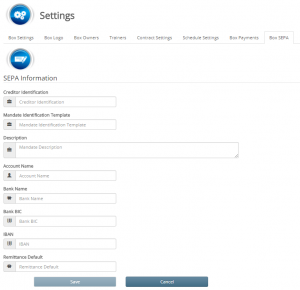
Within the Box Settings a new Tab is available to Set up predefined values for SEPA such as Creditor Identification, a Mandate Identification Template and a description which is used for the member SEPA mandate.
Additionally the to be used bank account details and a default remittance text can be supplied too.
Once the Box setup is complete, the user will have automatically prefilled fields when creating a new SEPA mandate.
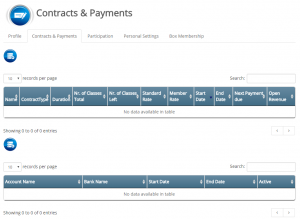 The member or owner can set up the member mandate under Contracts & Payments and once added the information when the SEPA mandate is valid from is directly visible.
The member or owner can set up the member mandate under Contracts & Payments and once added the information when the SEPA mandate is valid from is directly visible.
The member SEPA document includes all necessary information to handle automatic payments.
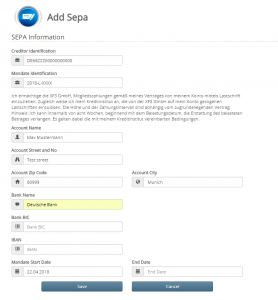 The first values are automatically provided by the Box Settings. Address information is copied from the user profile for convenience.
The first values are automatically provided by the Box Settings. Address information is copied from the user profile for convenience.
These are the preparation steps for the new Premium feature auf full and semi automatic SEPA payments. Full automatic SEPA payments will be handled through a payment provider, while semi automatic SEPA payments will be handled through an XML download. The resulting XML can then be imported into your banking software of choice or directly send to the bank depending on bank support.
#Facebook Authentication breaking because they decided to change api showing an error page when requesting a scope… twitter.com/i/web/status/15188…
Just posted a photo @ Germany www.instagram.com/p/CaYLViRIZB…
New Box-Planner Plattform Update! we are happy to introduce a our take on how to support You with programming stren… twitter.com/i/web/status/14159…
Just posted a photo @ Germany www.instagram.com/p/CRYMiDXHS8…
Just posted a photo @ Germany www.instagram.com/p/CRLnr9znNB…