
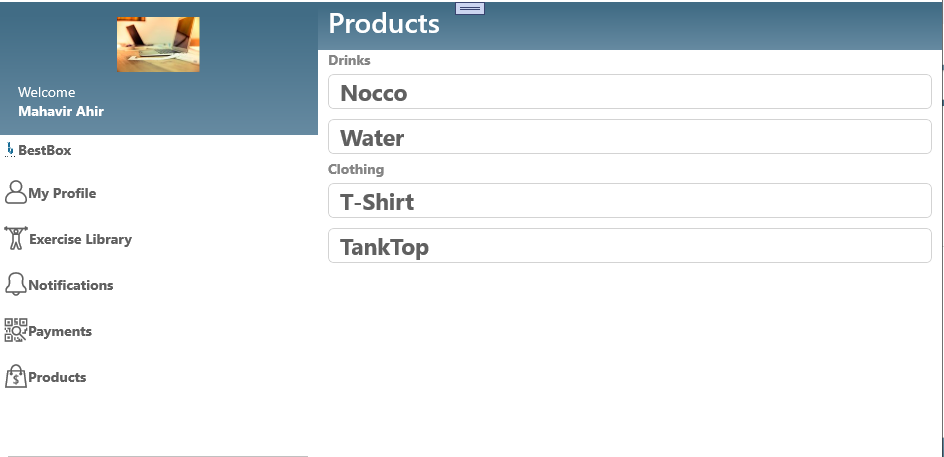
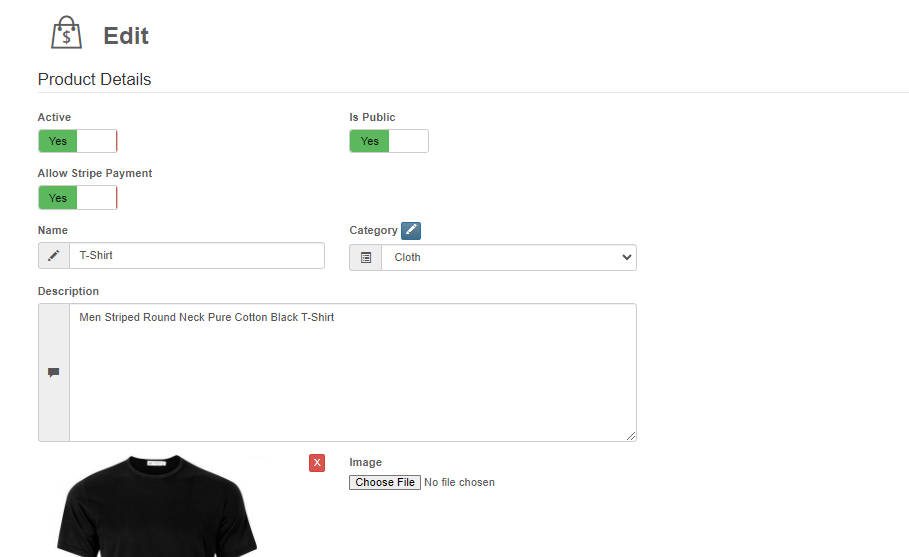
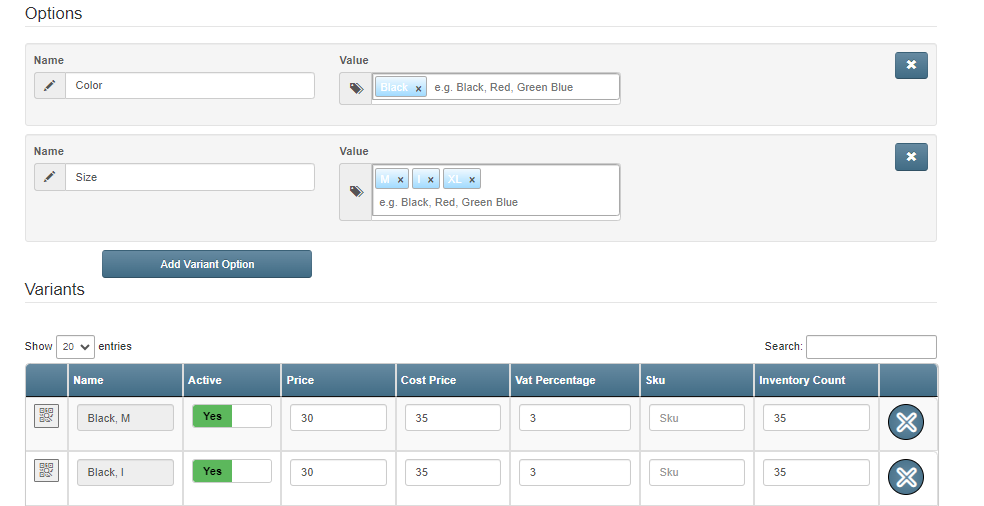
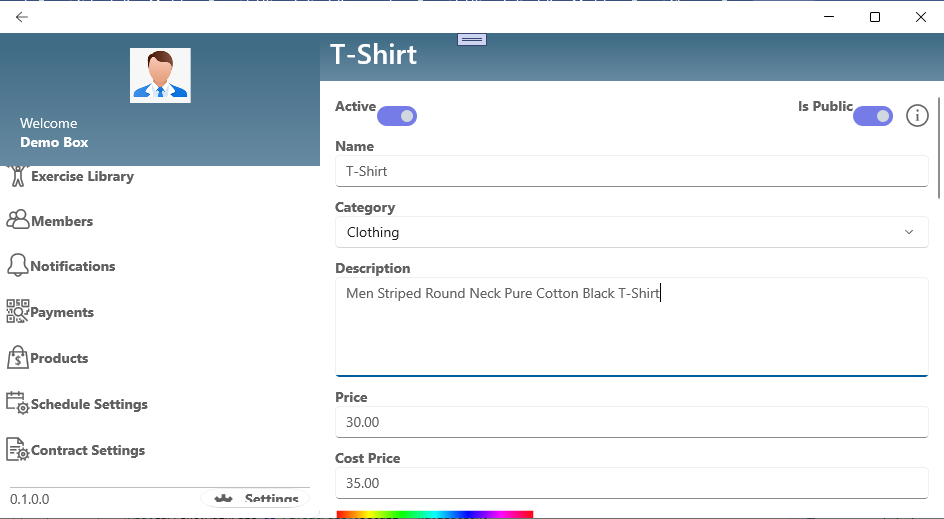

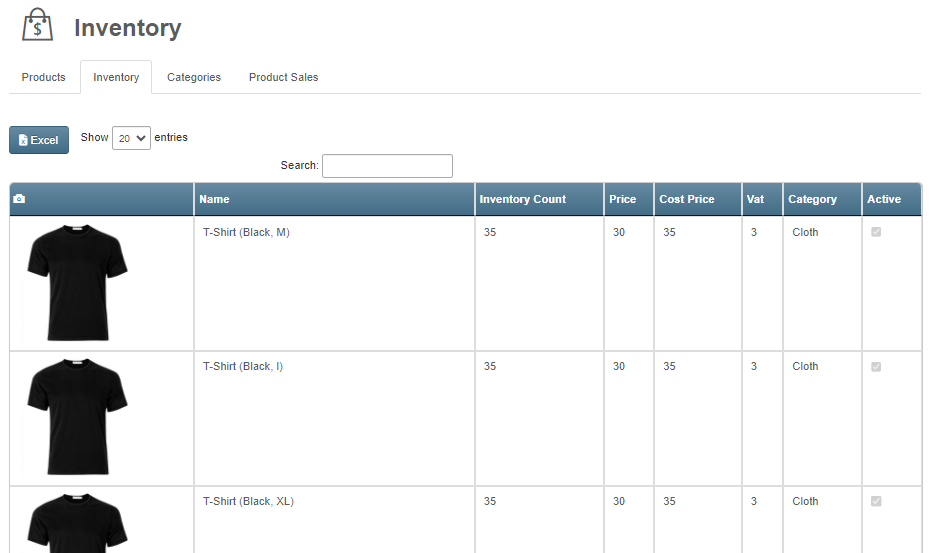

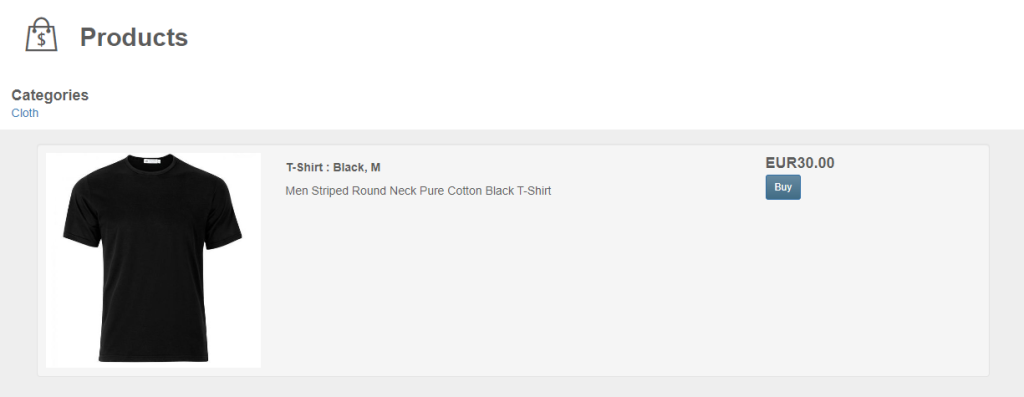
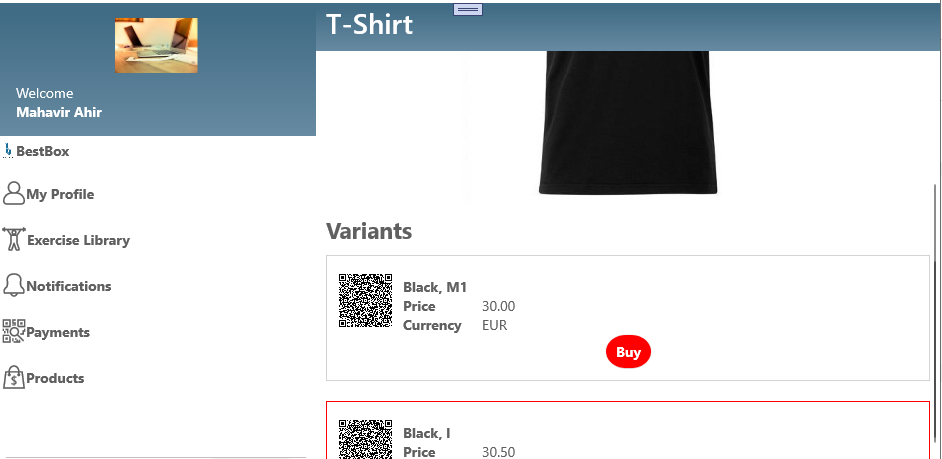
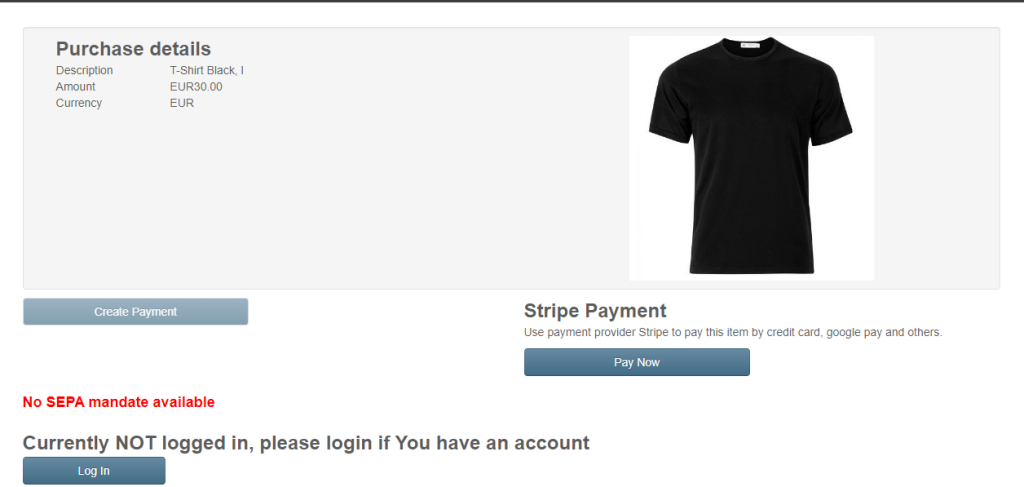
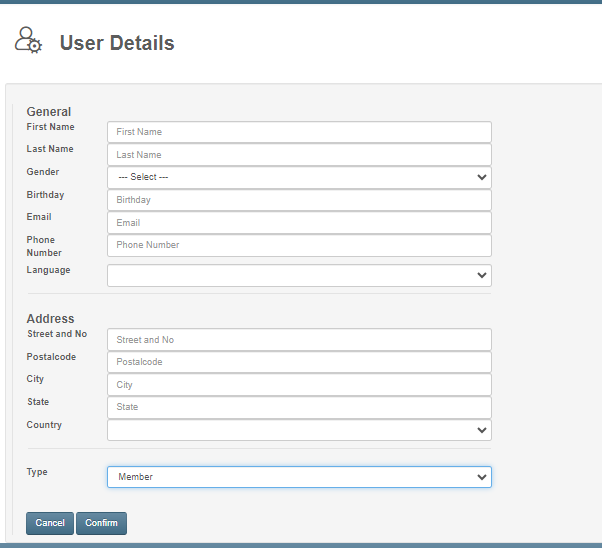

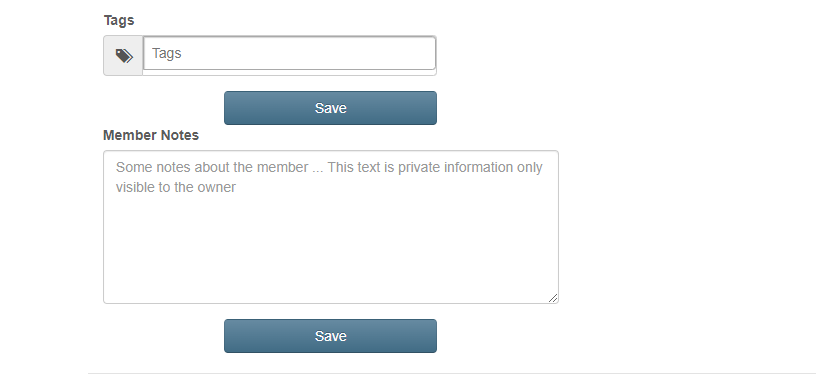
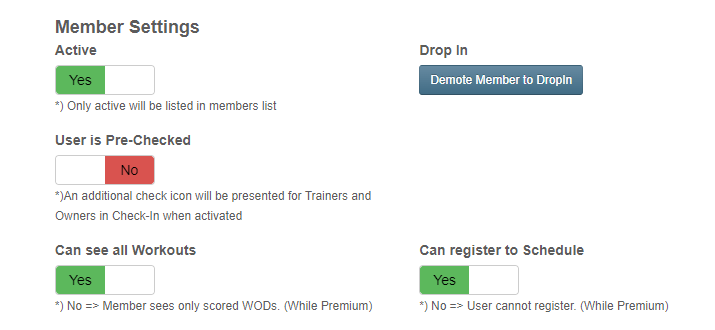
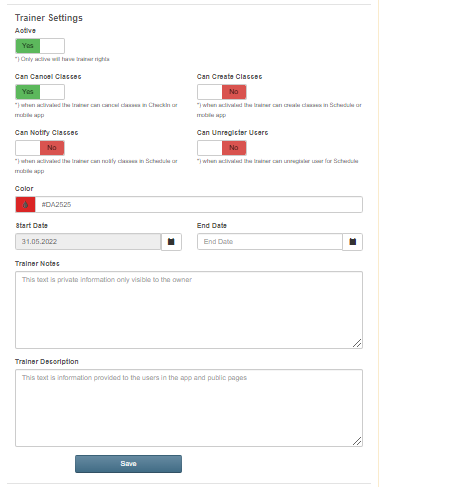

Related users are dependents which can be used for Registration, Payments, SEPA
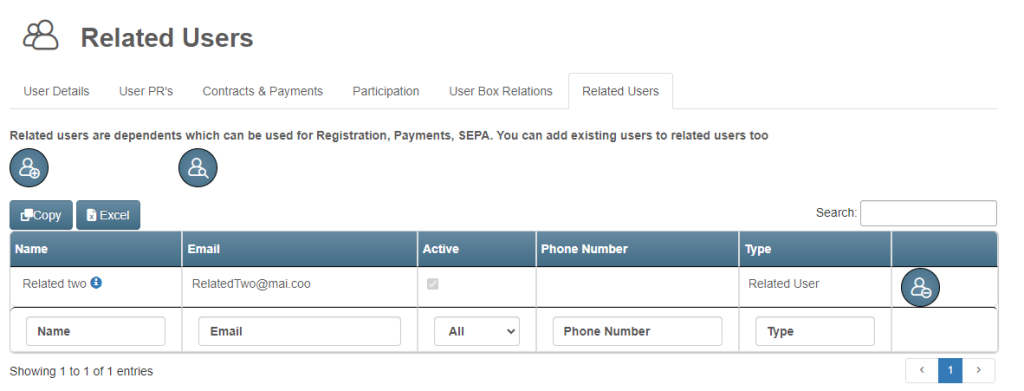
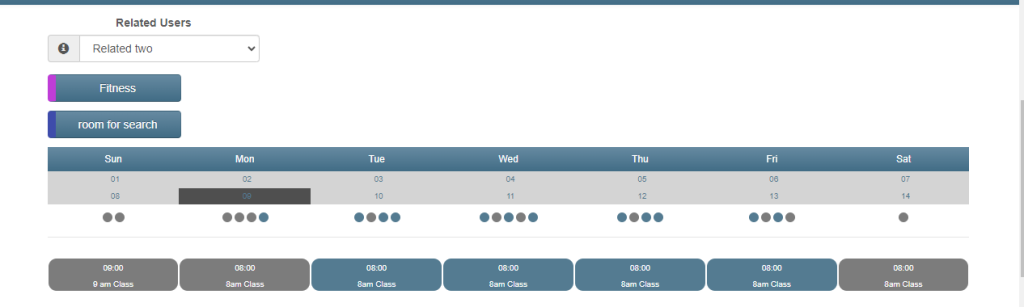
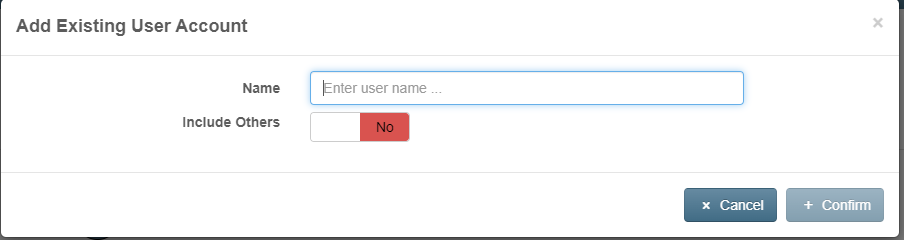
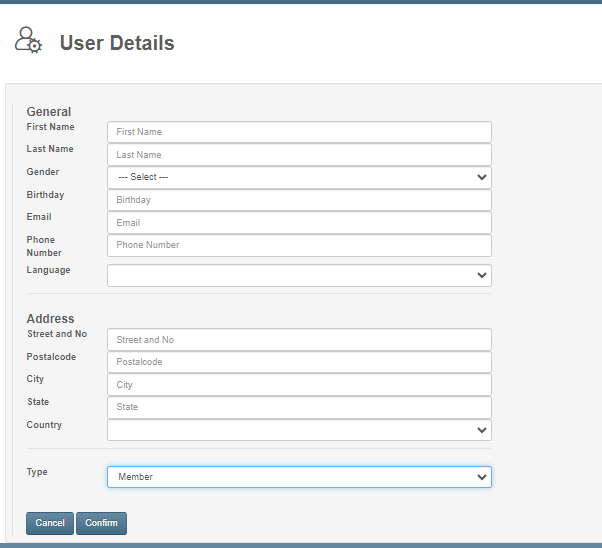
The company fitness network EGYM Wellpass supports companies in planning and implementing holistic corporate health management. In addition, EGYM Wellpass offers companies and their employees access to over 8,000 high-quality sports and fitness facilities throughout Germany and Austria with just one membership, including premium fitness studios, swimming and leisure pools, yoga studios as well as climbing and bouldering halls. In addition, EGYM Wellpass offers its members a digital sports offering of over 4,000 online and live courses as well as guided meditations. Over 240,500 employees from over 7,500 companies already train whenever, wherever and as often as they want. EGYM Wellpass was founded in 2010 under the name qualitrain and has been part of the Munich sports-tech company EGYM since 2017. In October 2022, qualitrain became EGYM Wellpass.

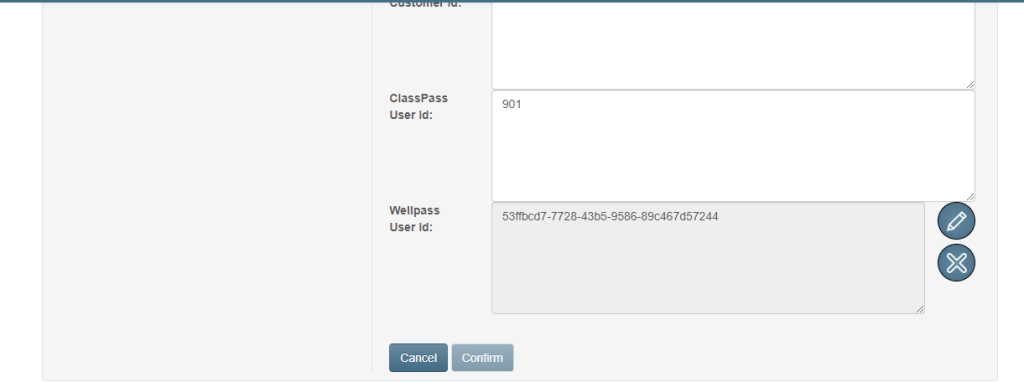
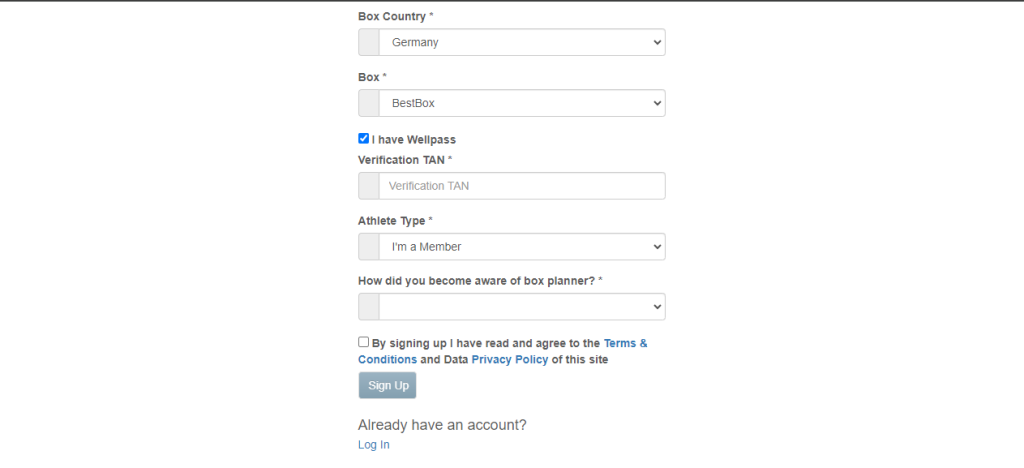
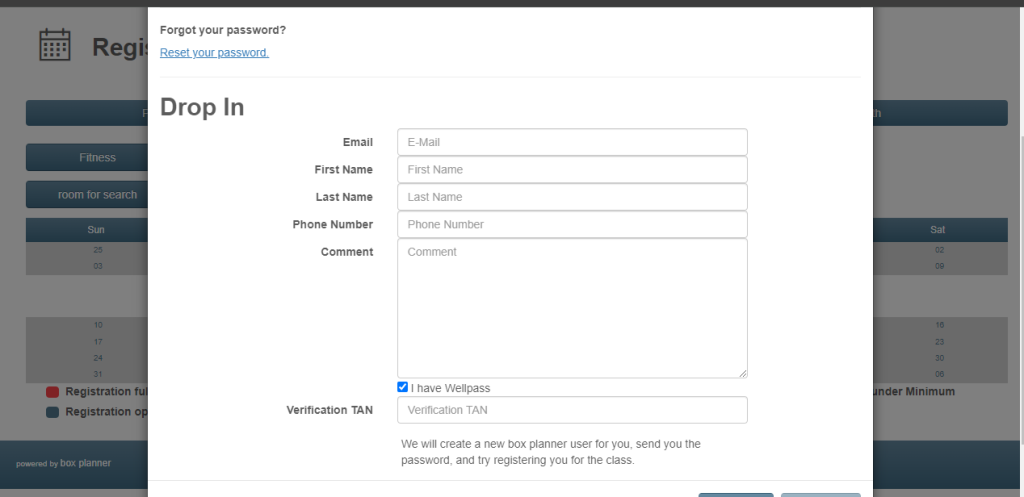
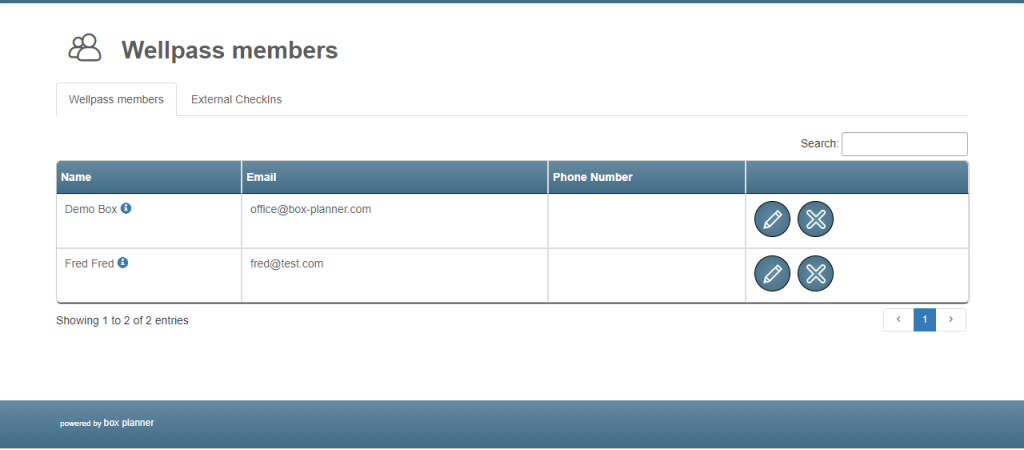
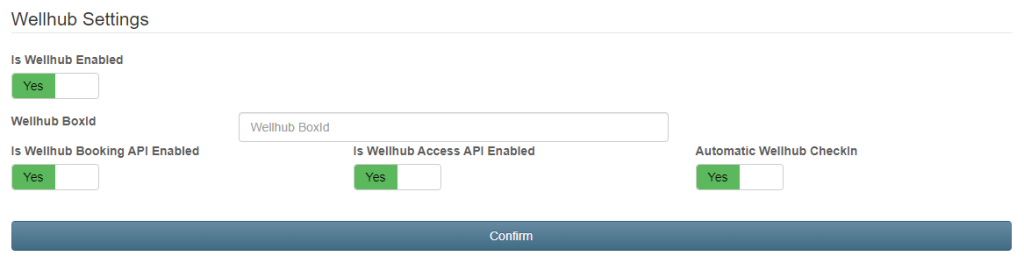
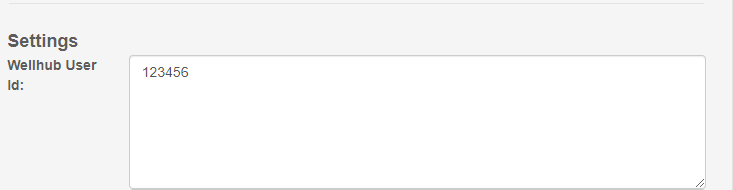
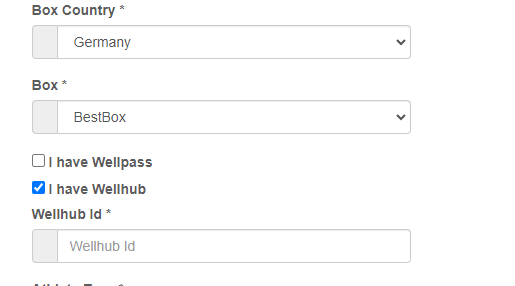
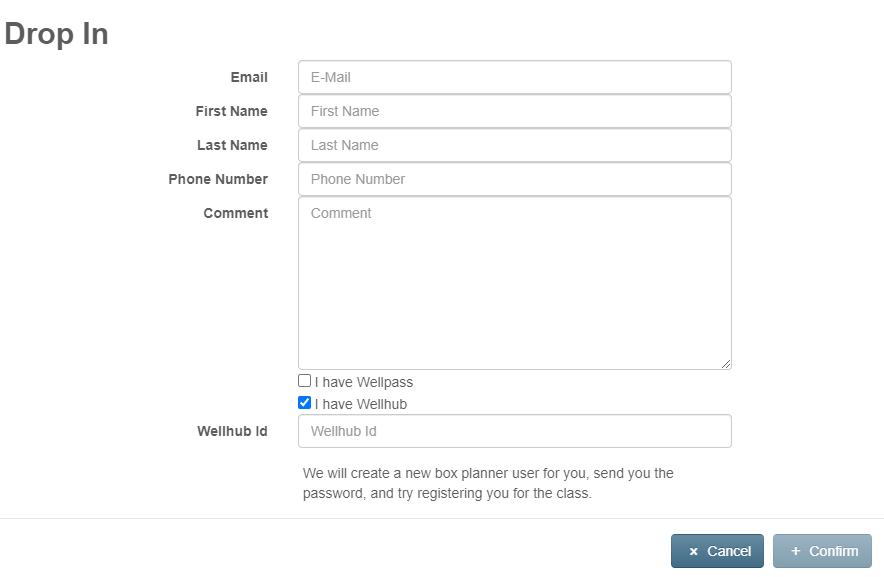
The system has now a product and inventory management which allows retail and member sales.
The system allows product creations including variants with options.
For example you can create a product “T-Shirt” and then setup options size (s ,m, l) and color(red, blue) and this creates all variants which you can then sell at different prices and track inventory numbers.
Product setup is done by an owner, but trainers have access to the product catalogue to be able to “sell” the products to your members.
If you are currently selling drinks to members and have to either collect money or even handle a separate list you are wasting a lot of time you could be coaching.
Every product variant can be sold using a QR code which is generated by the system.
The member can use their smartphone camera and scan the QR code which either leads to the website where they have to login to confirm the payment.
Using the mobile apps to scan the QR codes is possible too.
One scenario where the QR Code comes in very handy is by placing them on a fridge to allow members directly scan the QR Codes and create payments in their contracts.
If you need someone to hand out the goods, then a confirmation on the mobile can be used for verification.
Using the product catalogue not only allows you to you show a QR Code to a member to be scanned.
It allows You as well to track cash payments for members or guests.
By selecting “Sell” you can create a payment for the product directly or you can assign it to a member.
The direct sales scenario allows you as well to customize the sale by changing the price and description and create a scannable QR Code on the fly.
This allows you to track any type of sale.
Whenever a member confirms the payment a contract payment with the product description is generated and the owner receives notifications in the system.
The owner can then use the standard SEPA process to withdraw that payment together with the membership payment.
See previous news regarding SEPA email details.
Low Stock Notification
We built a convenient solution to allow You to import existing product catalogues.
Simply download the template Excel fill in your details and upload the file for import.
Low Stock Notification
The product catalogue allows the setup of inventory counts which are adjusted when items are sold using the system.
Tracking the sales directly for members enables You to have a better way of calculating the real value of Your member, as You know have a clear overview of total revenue.
If You haven’t used the revenue member list, then it will be even more important in the future.
The system allows the set up of different rooms which can be used to further classify the schedule location.
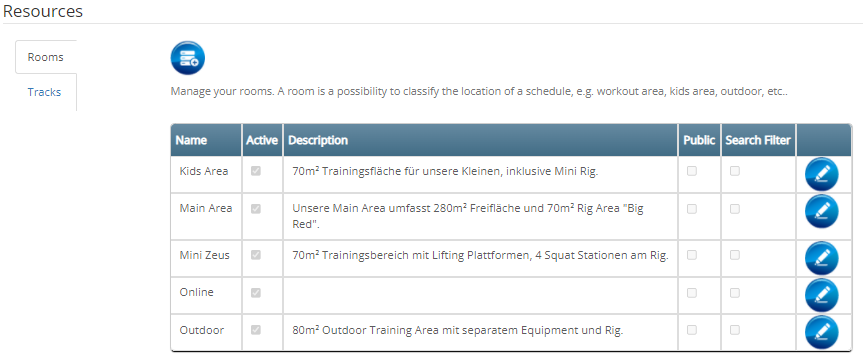
Every room can be customized and allows the owner to:

The system allows the set up of different tracks, which can be used to further classify the schedule.
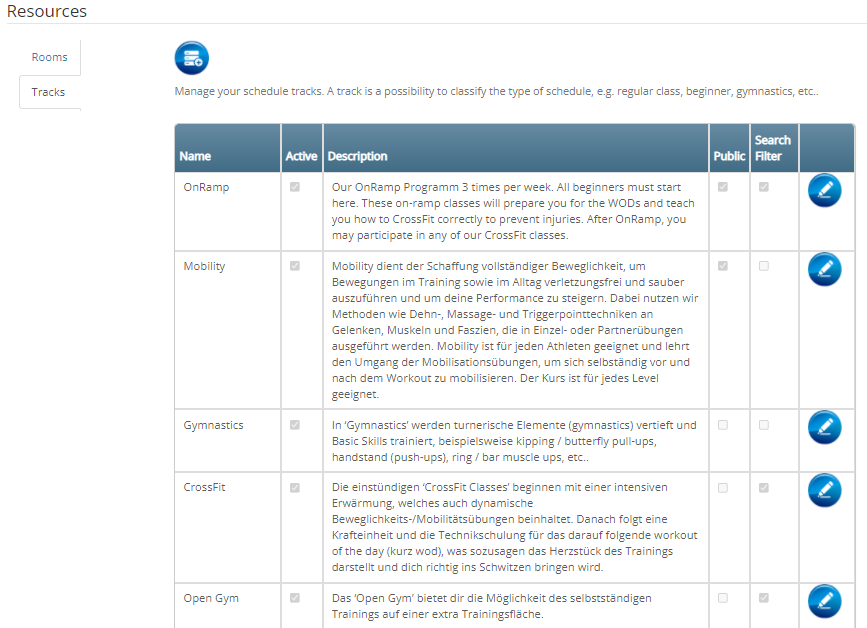
Every track can be customized and allows the owner to:
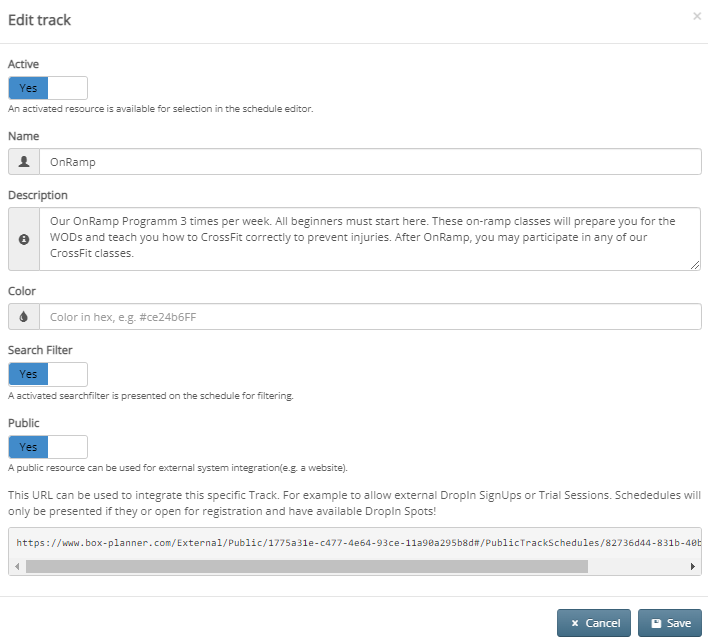
The integration of Box-planner into your own website for trial trainings or other appointments is easy and also possible for different languages.
Setup / Preparation
In the system it is necessary to activate the type of hour (track) for external integration. This is done via the “Public” switch. After the switch is activated, the link for the website integration is shown.
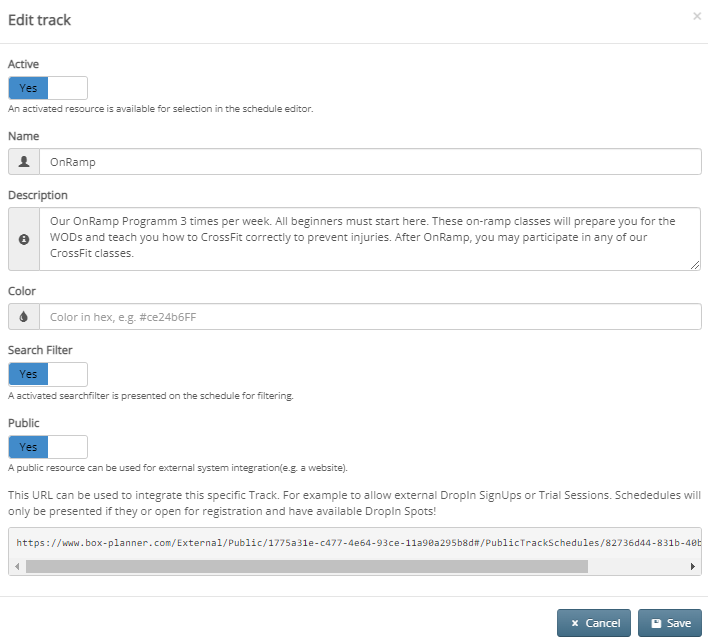
Another necessary step is to enable DropIns the classes of the corresponding track.
Test
After the track is configured, classes enabled for DropIns and the classes are open for registration, you can open the integration link and get all classes shown as selection. After confirming an appointment, a simple contact form for the user is presented.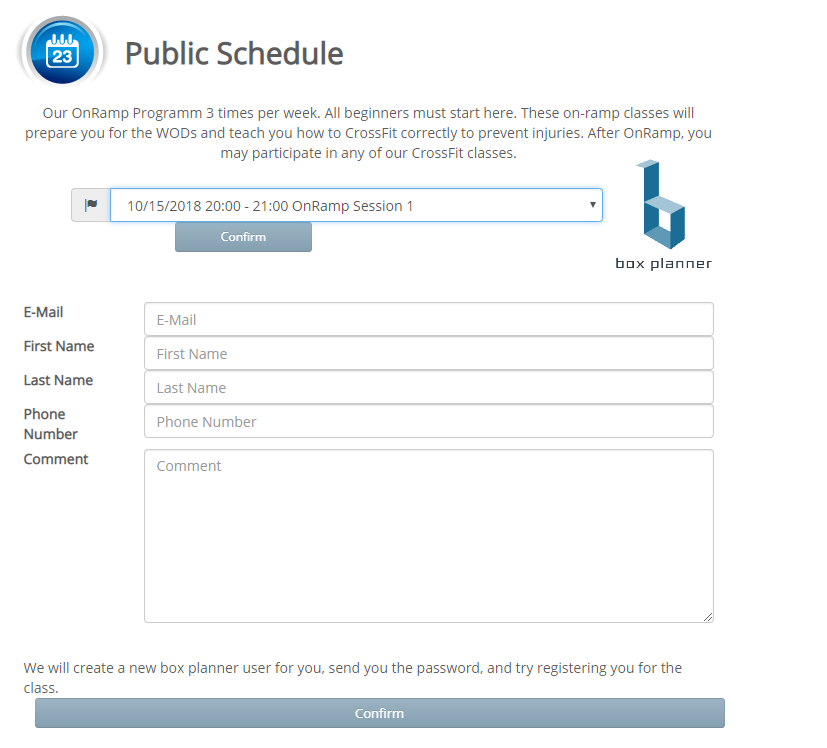
The displayed mask can be adjusted by simple switches in the URL.
URL/de -> Display language in German
URL/en -> Display language in English
URL/de/true -> Display language in German and show dots (bubbles to show class participation)
URL/en/true -> Display language in English and show dots (bubbles to show class participation)
URL/de/true/00000 -> Display language in German, show dots (bubbles to show class participation) and set Track Id
URL/en/true/00000 -> Display language in English, show dots (bubbles to show class participation) and set Track Id
URL/de/true/00000/true -> Display language in German, show dots (bubbles to show class participation) and set Track Id and hide the track description text
URL/en/true/00000/true -> Display language in English, show dots (bubbles to show class participation) and set Track Id and hide the track description text
Set Drop-In to all class using simple switch
URL?lang=de&forceDropIn=true -> Display language in German and force Drop-In to all classes even if user is logged in
URL?lang=en&forceDropIn=true -> Display language in English and force Drop-In to all classes even if user is logged in
Ever wanted to quickly add a workout or have a more detailed structured description?
Now You can!
The latest update enables you add a more detailed multi line “Postfix” on any exercise.
With the “Custom” Exercise you can simply add any text in the Postfix field with line breaks and it will be presented the same way in Workouts and Checkin. Additionally the “Custom” is now removed from the description.
You can still select specific tracking for the whole segment, but won’t be able to specifically search for the details of the exercise.
Try it out and let us know what you think.
With today’s release we are introducing the first version of SEPA handling within boxplanner.
Box Owners can now define predefined values which will be used for member SEPA mandates and in the next step for full or semi automatic payments.
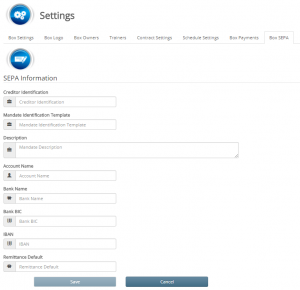
Within the Box Settings a new Tab is available to Set up predefined values for SEPA such as Creditor Identification, a Mandate Identification Template and a description which is used for the member SEPA mandate.
Additionally the to be used bank account details and a default remittance text can be supplied too.
Once the Box setup is complete, the user will have automatically prefilled fields when creating a new SEPA mandate.
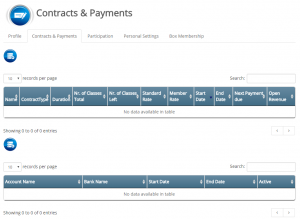 The member or owner can set up the member mandate under Contracts & Payments and once added the information when the SEPA mandate is valid from is directly visible.
The member or owner can set up the member mandate under Contracts & Payments and once added the information when the SEPA mandate is valid from is directly visible.
The member SEPA document includes all necessary information to handle automatic payments.
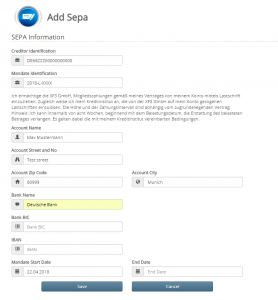 The first values are automatically provided by the Box Settings. Address information is copied from the user profile for convenience.
The first values are automatically provided by the Box Settings. Address information is copied from the user profile for convenience.
These are the preparation steps for the new Premium feature auf full and semi automatic SEPA payments. Full automatic SEPA payments will be handled through a payment provider, while semi automatic SEPA payments will be handled through an XML download. The resulting XML can then be imported into your banking software of choice or directly send to the bank depending on bank support.
#Facebook Authentication breaking because they decided to change api showing an error page when requesting a scope… twitter.com/i/web/status/15188…
Just posted a photo @ Germany www.instagram.com/p/CaYLViRIZB…
New Box-Planner Plattform Update! we are happy to introduce a our take on how to support You with programming stren… twitter.com/i/web/status/14159…
Just posted a photo @ Germany www.instagram.com/p/CRYMiDXHS8…
Just posted a photo @ Germany www.instagram.com/p/CRLnr9znNB…